How Hack Gmail


Hacking a Gmail address can come in handy if you lose your account password, manage other people’s business accounts or simply want to improve your computer skills. If you want to crack Gmail passwords, you can hack Gmail with browser settings, phishing and keylogging software and special scripts. Learning these common hacks can help you protect your computer from hackers.
1.Method 1 of 4: Using Chrome to Hack Gmail
1Find out if the person whose email you want to hack uses Google Chrome. If it is your own Gmail account, you can crack your own password using this method.
In order to use this method, the user must have set up Google Chrome to automatically log in to a Gmail account. You will access saved data in the Chrome browser.
2Open Google Chrome.
3Type in “chrome://settings/" into the URL address bar. Choose “Show Advanced Settings.”
4 Choose “Manage Saved Passwords” link under the “Passwords and Forms” section. Chrome will load the accounts on which you use saved passwords.
5Click on the “Show” button next to the blocked out password to see the password. Chrome will automatically put bullets in place of the letters or numbers until you ask to show the password.


Hacking a Gmail address can come in handy if you lose your account password, manage other people’s business accounts or simply want to improve your computer skills. If you want to crack Gmail passwords, you can hack Gmail with browser settings, phishing and keylogging software and special scripts. Learning these common hacks can help you protect your computer from hackers.
1.Method 1 of 4: Using Chrome to Hack Gmail
1Find out if the person whose email you want to hack uses Google Chrome. If it is your own Gmail account, you can crack your own password using this method.
In order to use this method, the user must have set up Google Chrome to automatically log in to a Gmail account. You will access saved data in the Chrome browser.
2Open Google Chrome.
3Type in “chrome://settings/" into the URL address bar. Choose “Show Advanced Settings.”
4 Choose “Manage Saved Passwords” link under the “Passwords and Forms” section. Chrome will load the accounts on which you use saved passwords.
5Click on the “Show” button next to the blocked out password to see the password. Chrome will automatically put bullets in place of the letters or numbers until you ask to show the password.